Summary: Every industry, company and business process is different. That´s why it is so important that an ERP system can be customized to specific needs. But what about personalization on user level? Here´s how we do it in Openbravo 3.
Openbravo uses a model-driven approach to describe functionality in business rules (rather than code), making it easy to configure and extend. Together with modularity, open source technology and a modern web-based architecture, Openbravo 3 is easy to customize and extend at any point in time.
This is all great stuff but, as often happens with ERP implementations, the end user is often overlooked. As soon as the smart suited implementation consultants have left the building, the real users start entering their sales orders, goods shipments and payments only to realize that the windows they need to complete are not exactly how they wanted it. Maybe the first couple of fields that are shown on the form are not important to the user because the defaults are always the same. Or the order in which to fill out the form is just a bit different than how the implementation consultants had prepared it. Or the default grids show all records so every time again the same filter needs to be applied. All small things that add up and can make a difference in being highly productive or being annoyed.
So how do we solve this? Do we need to call in the guys who implemented the ERP?
The solution is much easier. Openbravo 3 now offers personalization of windows, grids and filters on user, role, client and organizational level. With form & grid personalization plus the ability to save views including filters and layout, users can fine tune their environment. Let´s see how you can use this.
Personalizing Forms
Launch the Form Builder by clicking the wrench button in the toolbar. On the left hand side you see a list of the available fields for the window. You can drag & drop these fields in the list to change the order in which they appear on the form and set their visibility (of course this is only when a field is not mandatory to fill out). Many forms have different sections and it is recommendable to move less-frequently used forms into the More Information section, so they won´t bother you at first sight. You can also move fields into the status bar area. They will then appear as read-only values on top of the form which is ideal for attributes such as totals or document status.

The preview pane on the right updates with every change, showing you how the real form is going to look like. In the little properties pane on the bottom left you can set the width and the height of the fields. You can also decide here whether the field should start on a new row and whether it will need to have the first focus.
Personalizing Grids
Grids can be personalized in the following ways:
- Column visibility (right mouse click on column header)
- Column order (drag & drop column headers to a new position)
- Column widths (drag the borders of the column header)
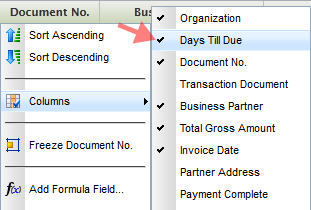
These settings are stored on closing the tab. So next time you open a tab of a certain window type you will get the same grid state as how you have left it. This is convenient in many but not all cases. That´s why we now also introduce saving views.
Saving Views
Saving Views stores grid and form settings, column filters and even the entire layout of the screen, for example the position of the splitterbar between the header and lines. So imagine that you rearranged your grid and it´s perfectly adapted to your task. You even added some column filters, for example you only want to see invoices that are more than 21 days overdue for organization East Coast. Now you save all this in one go using a name. Now when you need to work on another task that needs other filters and grid or form settings, you can easily retrieve this view later.
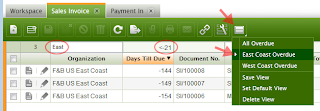
As well as you let your people adjust their office chair you should let them adjust their ERP to their needs. With Openbravo 3 Personalization this can all be done - without the smart suited consultants. And do not worry if you happen to be one of those consultants: You can also benefit by being able to easily personalize/customize views for your customers and store them on higher aggregation levels.
Test drive personalization on demo.openbravo.com and read more about it in the user manual. RP8RFDV98YUM